Html格式收藏夹怎么导入谷歌浏览器
Html格式收藏夹怎么导入谷歌浏览器
Html格式收藏夹怎么导入谷歌浏览器?很多用户在使用谷歌浏览器的时候都有将网页添加收藏夹的习惯,这样能够更加方便用户访问需要精彩打开的网页。那么使用谷歌浏览器的用户如何导入html格式的收藏夹呢?下面小编给大家带来谷歌浏览器导入html收藏夹技巧,好奇如何操作的朋友可以前来阅读下面的分享!

谷歌浏览器导入html收藏夹技巧
1、点击软件右上角的三个点按钮,选择下方选项列表中的“设置”。
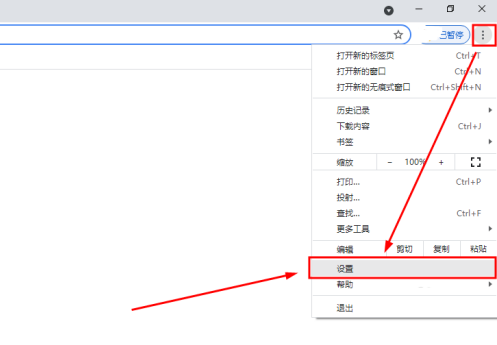
2、在打开的窗口界面中点击“导入书签和设置”选项。
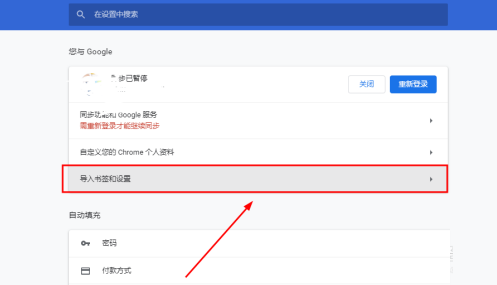
3、在弹出的窗口中,点击下拉按钮选择下拉列表中的“以前导出的书签(HTMLL文件)”,点击“导入”按钮。
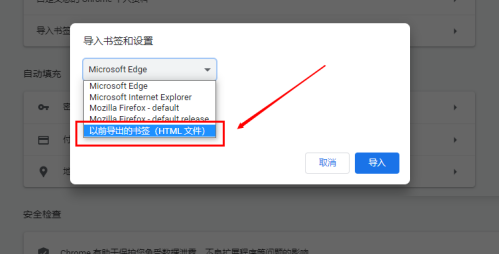
4、再点击“选择文件”按钮。
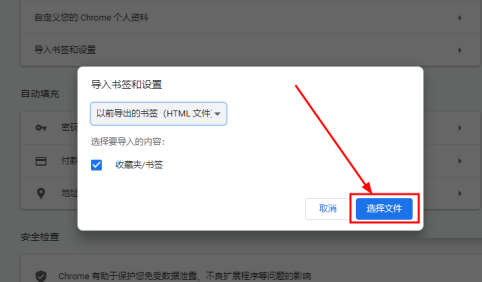
5、然后点击完成即可开始导入。
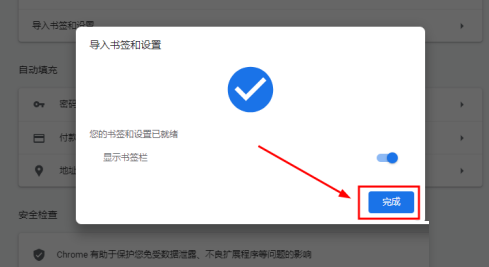
6、最后导入完成后,就可以在书签栏查看到刚刚导入的数据内容了。
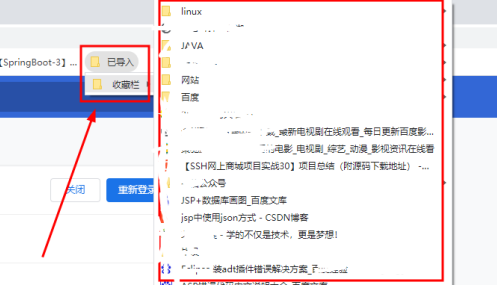
以上就是谷歌浏览器资源网带来的【Html格式收藏夹怎么导入谷歌浏览器-谷歌浏览器导入html收藏夹技巧】全部内容,感谢大家的关注和阅读!
